ReachUC SMS Texting Instructions
1. Log into App
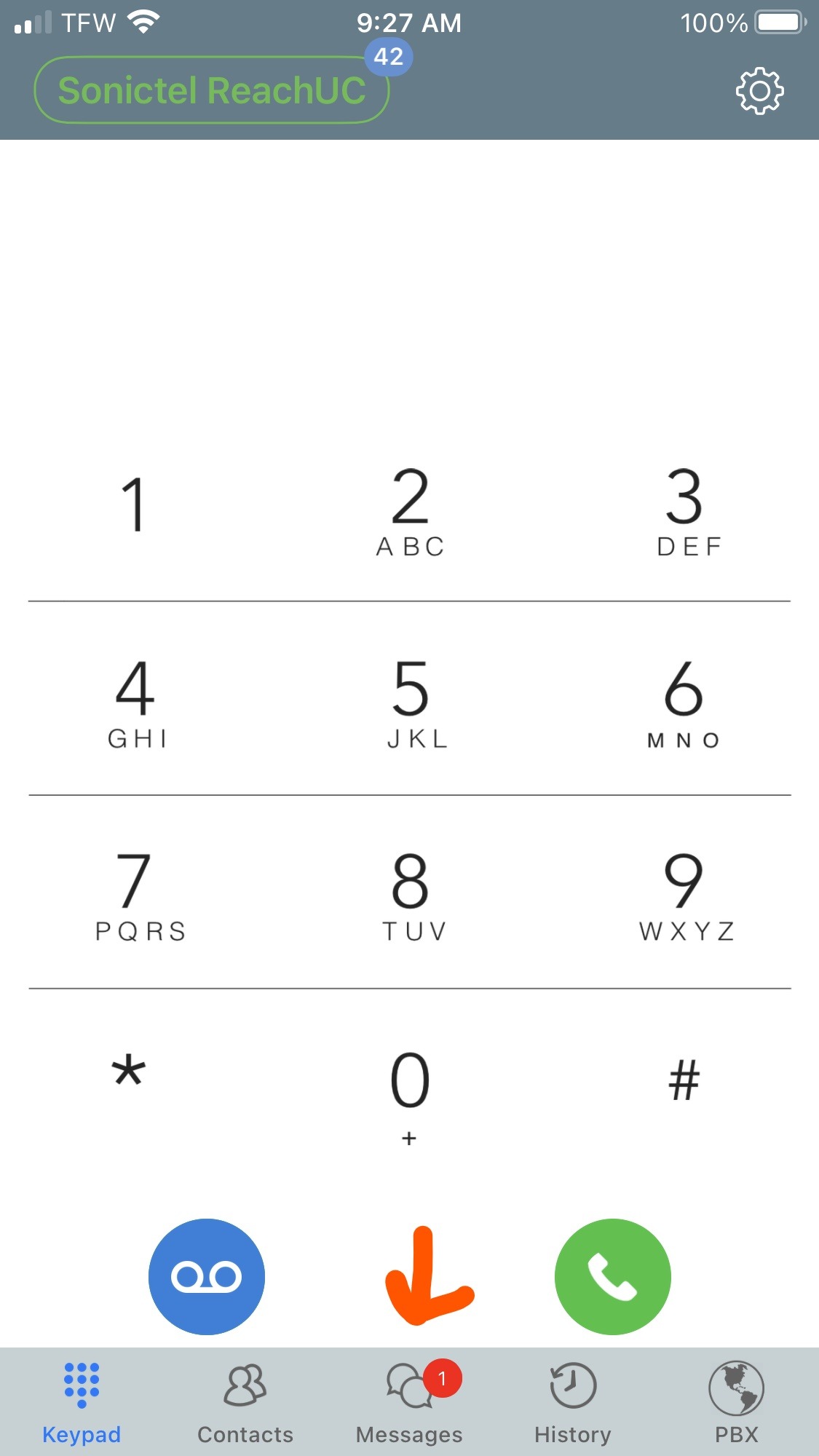
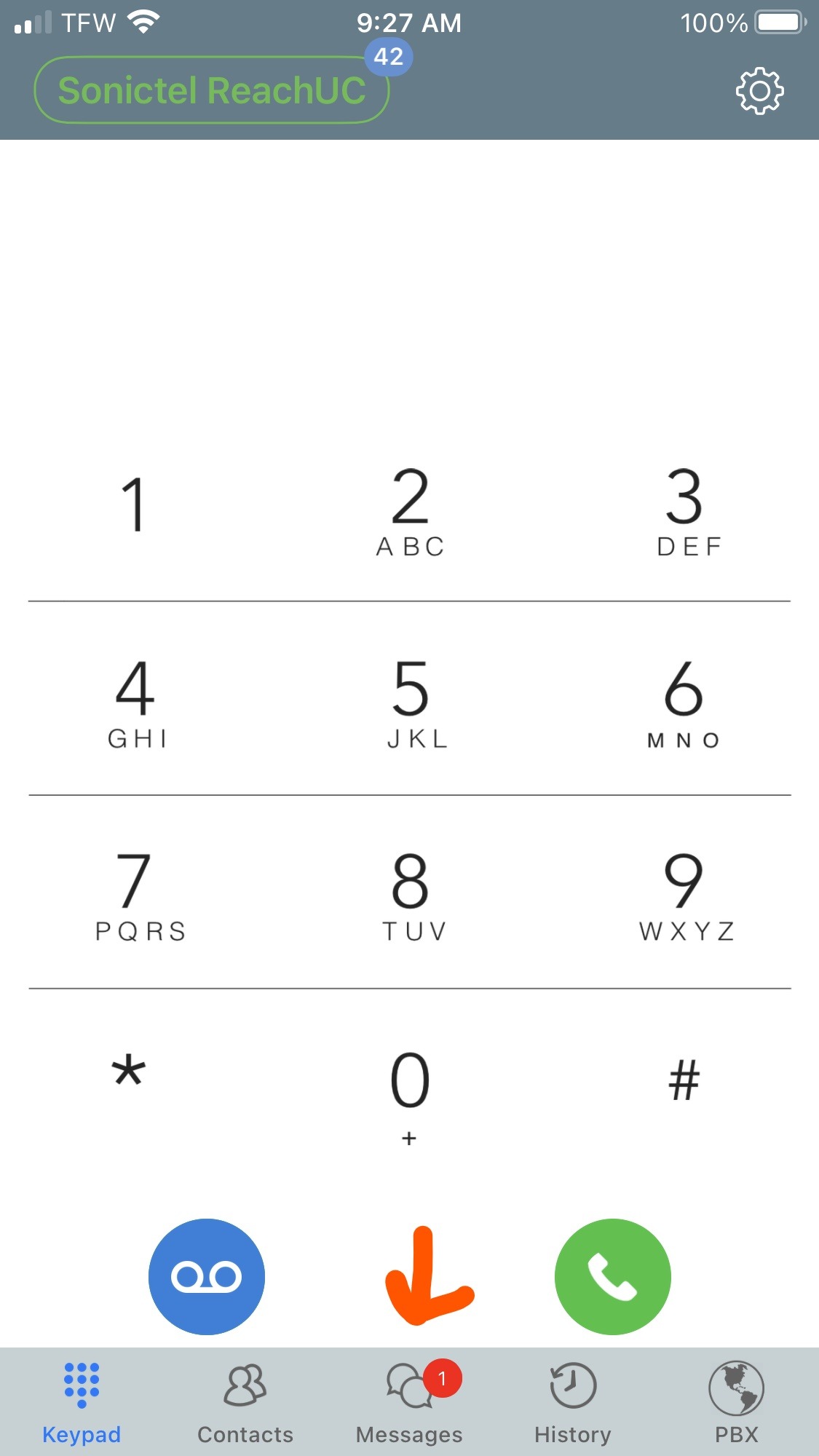
2. Press the "Message" Icon in the bottom bar
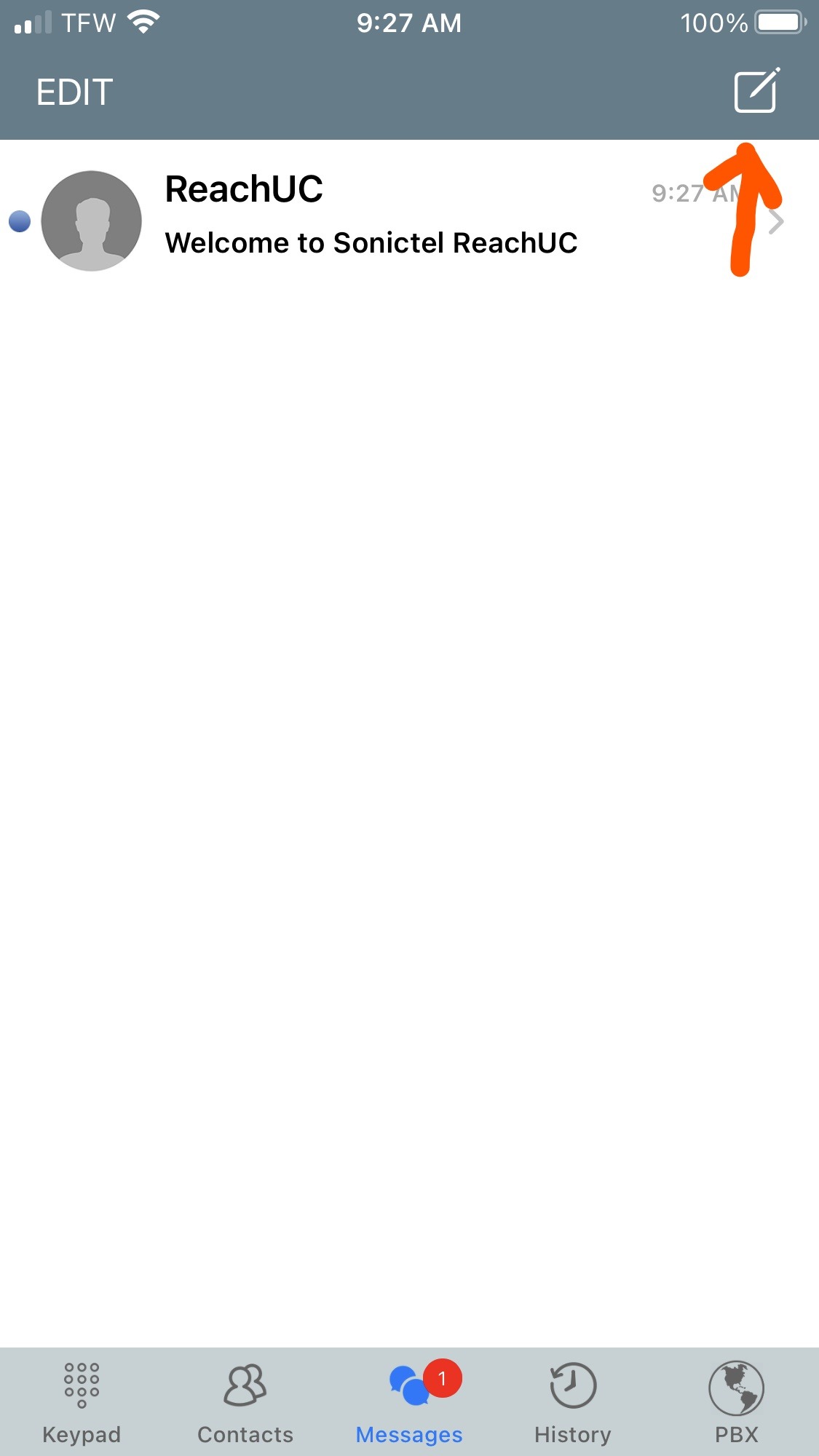
3. Click the "New conversation" icon in the top right corner
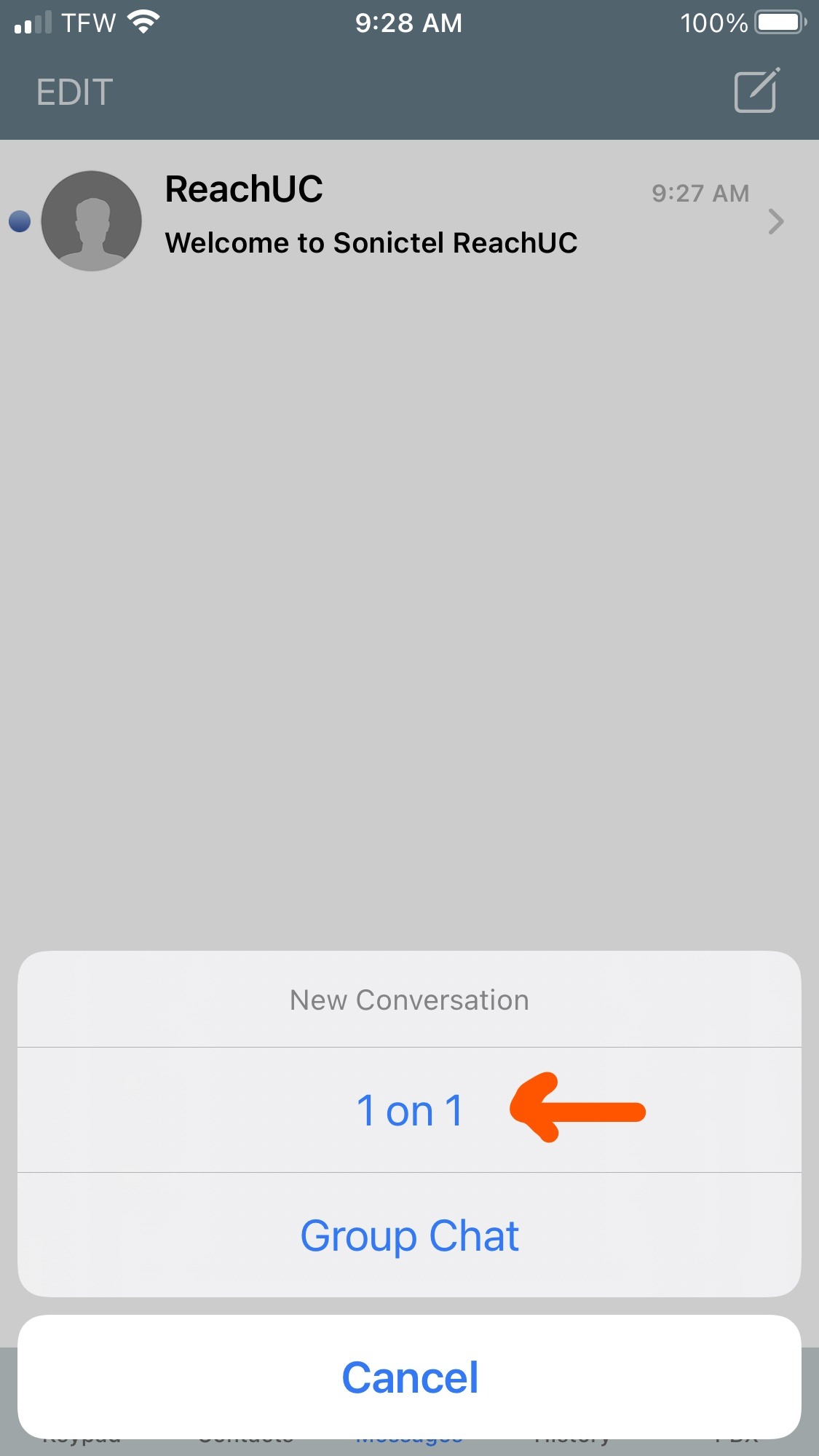
4. Choose "1 on 1"

5. In the "To:" bar at the top enter the number you wish to Text
6. In the bottom bar type your message.
7. press the "paper airplane" icon to the right of the message to send it, or press the "paperclip" icon to attach files

8. This will open the conversation window, use the back arrow in the top left corner to leave the conversation
