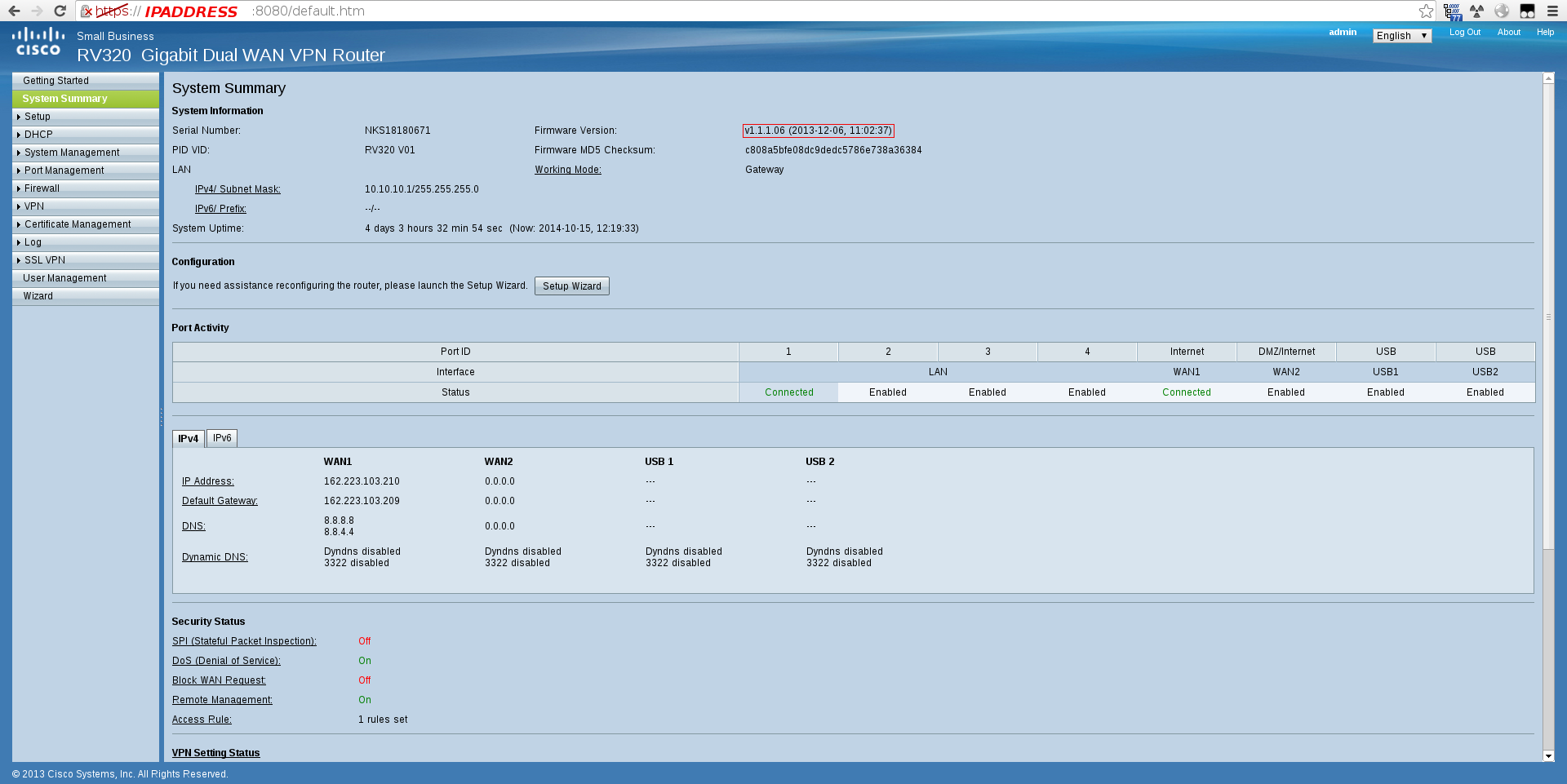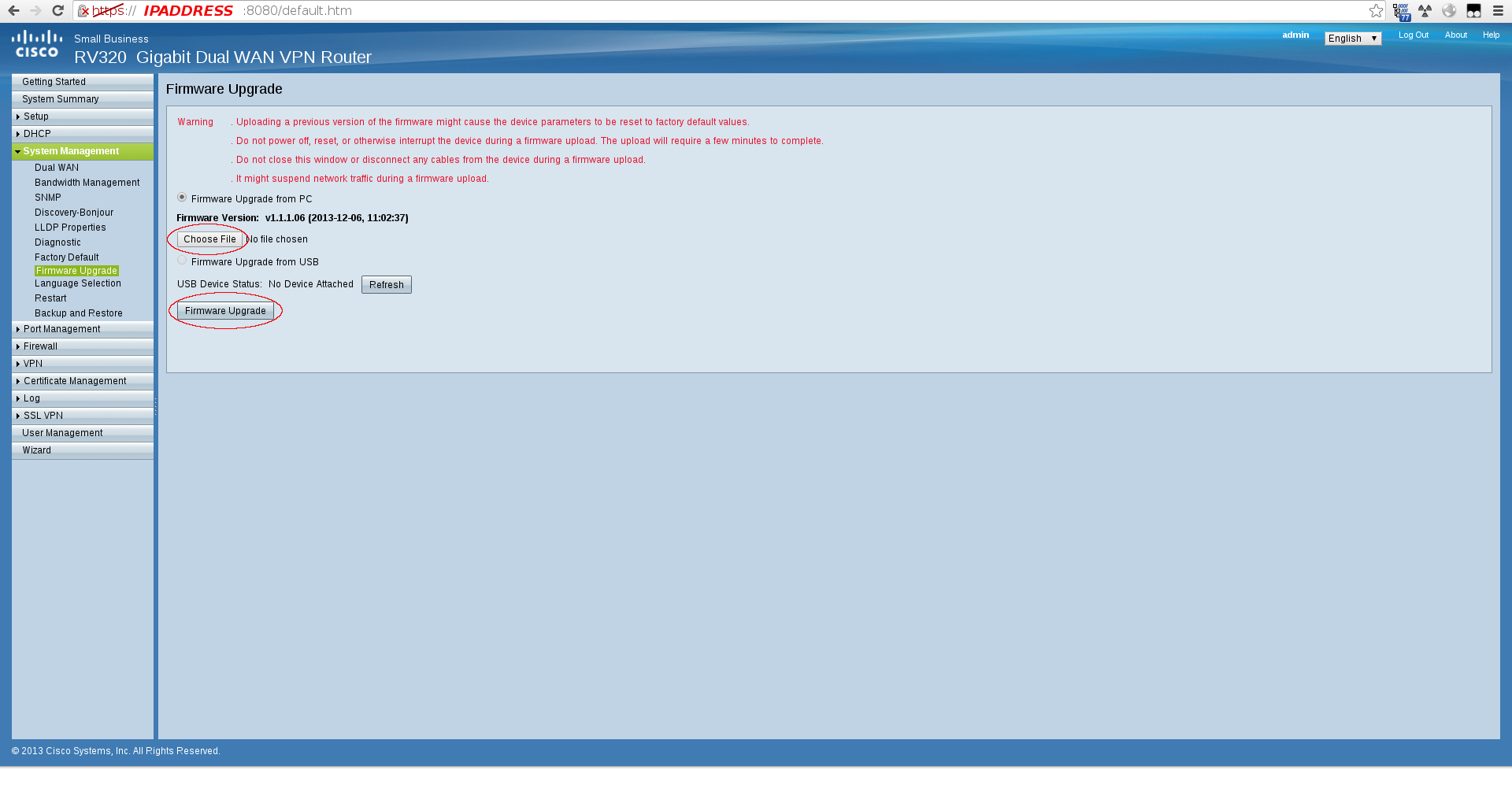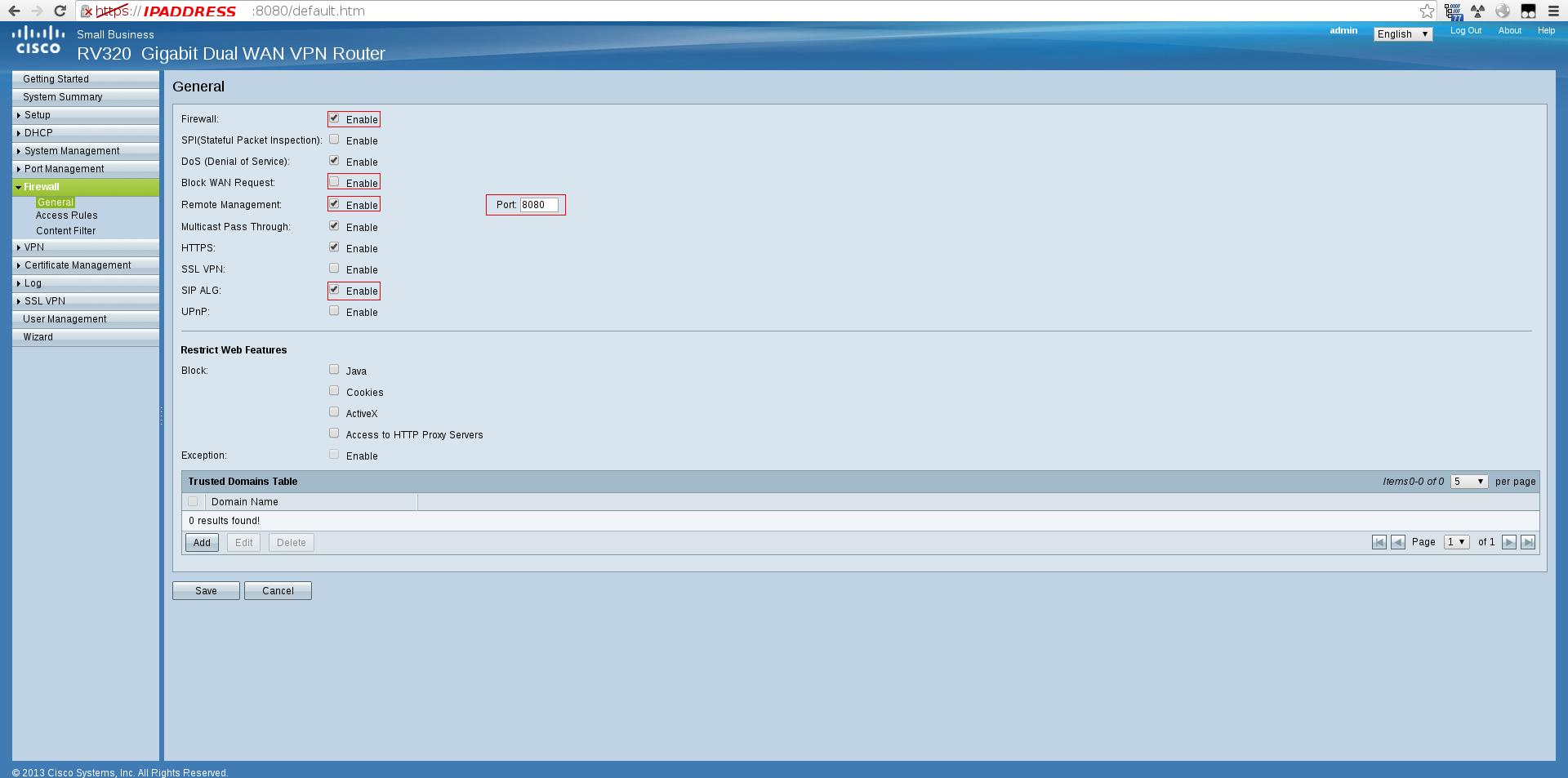Recommended Settings on the Cisco RV320 or RV042 for Digital Voice
0. Log in with cisco/cisco
1. Ensure Firmware is Updated
Go to System Summary and check out the firmware version.
You want at least version 1.1.1.06 here. The earlier versions had a bug that makes phones register and de-register from the pbx constantly. If using a cisco RV320 get the LATEST firmware as it has a option to set UDP timeout.
Go to System Management -> Firmware Upgrade
Click "Choose File", browse to the correct file, and hit "Firmware Upgrade"
2. Adjust Firewall Settings
Hit "Firewall -> General" on the left hand side:
Ensure the following are ENABLED
- Firewall
- Remote Management - port 443 (if you need remote access)
- SIP ALG OFF if the setting is available here, otherwise see hidden address below to change SIP ALG and UDP Timer
Ensure the following are DISABLED
- SPI
- Block WAN Request
3. Increase UDP Timeout
On certain Cisco models (like RV042), there is a hidden page. Browse to: IPADDRESS/f_general_hidden.htm
Ensure UDP Timeout is 300 seconds and SIP ALG is disabled:
ADD (2) New Firewall > Access Rules
C9P SIP Ports TCP 5060 to 5099 ANY ANY ANY, etc. ( note, we use UDP for SIP 5060 so this is just an extra precaution )
C9P RTP - UDP Ports 3000 to 65535 ANY ANY ANY, etc.
Setting up the Session Initiation Protocol (SIP)
Note: Visit the VOIP service provider's website to find the ports used for VOIP services
Step 1. Using the graphical user interface (GUI) of the RV042 router, choose System Management > Bandwidth Management.

Step 2. Click Service management tab.

Step 3. On the service management page, click on Service management and enter the name of the service in the Service Name field, such as VOIP 1.
Step 4. From the Protocol drop-down menu, select the protocol used by the VOIP service. Refer to VOIP service provider's manual or website for applicable protocol. Some VOIP devices use UDP protocol.

Step 5. In the Port Range enter the Session Initiation Protocol (SIP) range. This protocol is used for controlling voice communication session. Port range from 5060 to 5070 cover all active ports. Refer to the instructions of VOIP service provider for appropriate SIP range. NOTE >> you can skip this above entry as it will be covered under the next setting (UDP Ports 3000 to 65525, because ports 5060 to 5070 is within that range)
Step 6. Click Add to List to add the configured service.
Step 7. To add a second service for RTP protocol, enter a name C9P RTP 3000-65525 in the Service Name field. This service is required for both incoming and outgoing traffic.
Use UDP port range 3000 to 65535 make sure that all active ports are covered. Follow Step 2 to Step 6 to complete RTP protocol setup.
Step 8. Click Add to list> OK to add services.
Step 9. Click Save to save the configuration.